A Guide to Adjusting Social Media Privacy Settings
Written by Maria Terzi
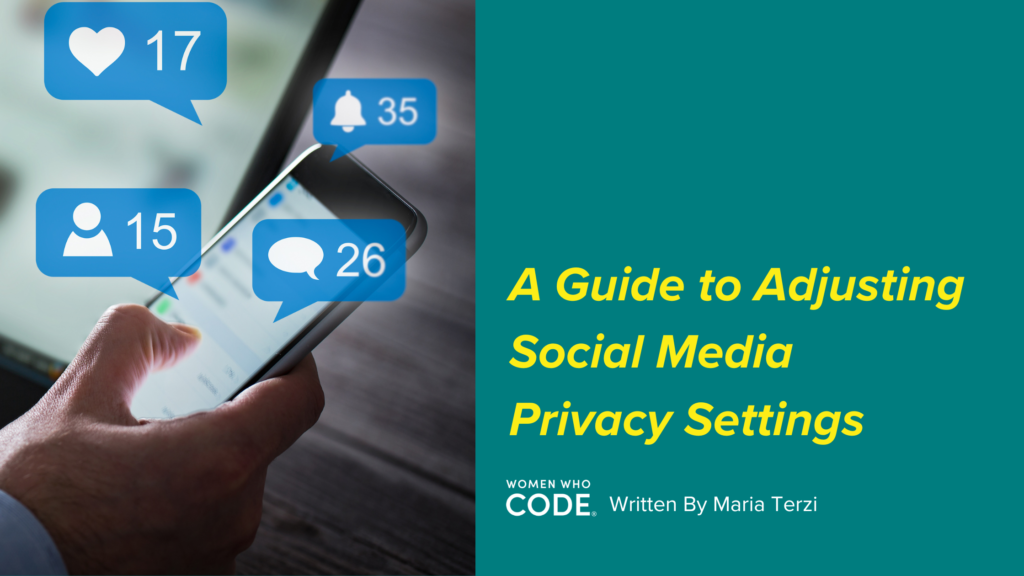
In today’s interconnected world, social media platforms have become an integral part of our lives. They offer us a platform to connect with friends, share our experiences, and engage with communities. However, the information we share on these platforms can sometimes be more public than we intend. This is where adjusting your social media privacy settings becomes crucial. In this blog post, we’ll guide you through the steps to regain control over your online presence on some of the most well-known social media platforms.
Why Adjust Your Privacy Settings?
Before we dive into the nitty-gritty of privacy settings, it’s essential to understand why you should bother. By taking control of your privacy settings, you can:
- Protect Your Personal Information: Shield sensitive data such as your phone number, address, or workplace from prying eyes.
- Control Who Sees Your Posts: Decide who can view your posts, whether it’s the public, friends, or specific groups.
- Manage Your Digital Footprint: Limit the information available about you online, ensuring that it accurately represents who you are.
- Avoid Unwanted Attention: Minimize the chances of receiving spam or unsolicited messages.
Adjusting Privacy Settings on Popular Social Media Platforms
Let’s now explore how to customize your privacy settings on some of the most well-known social media platforms.
1. Facebook:
- Click the downward-facing arrow on the top right of your Facebook page.
- Select “Settings & Privacy” and then “Settings.”
- Navigate to the “Privacy” section.
- Adjust settings like “Who can see your future posts” and “Who can send you friend requests.”
2. Twitter:
- Click on your profile picture in the top right corner.
- Select “Settings and Privacy.”
- Navigate to “Privacy and Safety.”
- Customize settings like who can see your tweets and who can send you direct messages.
3. Instagram:
- Open the Instagram app on your mobile device.
- Go to your profile and click on the three horizontal lines in the top right.
- Select “Settings” and then “Privacy.”
- Adjust settings for your posts, stories, and interactions.
4. LinkedIn:
- Click on your profile picture in the top left.
- Select “Settings and Privacy.”
- Navigate to “Privacy.”
- Customize who can see your connections and activity.
5. Snapchat:
- Open the Snapchat app.
- Swipe down to access your profile.
- Click the gear icon in the top right.
- Under “Who Can…,” you can customize settings for who can contact you and view your story.
General Privacy Tips for All Platforms
While specific settings may vary from platform to platform, some general privacy tips apply universally:
- Review Your Friends and Followers: Regularly audit your friends or followers and remove or block those you no longer wish to connect with.
- Limit App Permissions: Be cautious about granting apps access to your social media accounts. Review and revoke permissions for apps you no longer use or trust.
- Be Wary of Tagging: Control who can tag you in posts and photos. You can set this to “Only Me” for maximum privacy.
- Use Strong, Unique Passwords: Secure your accounts with strong, unique passwords and enable two-factor authentication (2FA) whenever possible.
- Stay Informed: Keep an eye on platform updates and privacy policies to ensure you’re aware of any changes that may affect your privacy settings.
By taking these steps to adjust your social media privacy settings, you can enjoy the benefits of staying connected while maintaining control over your online presence. Remember, your digital space should be a reflection of your choices and comfort level, so customize it to suit your needs.
